Lincoln Corsair: Information Displays / Head Up Display
The head up display (HUD) is a visual system that shows information in your field of view as you drive. The information comes from various vehicle systems and includes vehicle speed, speed limit, navigation, and advanced driver assistance systems such as adaptive cruise control and the lane keeping system.
This system projects the information off the windshield, and focuses the image near the end of the hood approximately 7 ft (2 m) in front of the driver. Viewing this information does not require you to significantly move your head, allowing you to keep your eyes on the road while having quick and easy access to information.
Configuring The Head Up Display
You can control the system's options through the information display by using the 4-way toggle on the right-hand side of your steering wheel. You can adjust the display according to your height to make viewing the content easier. You can also adjust what content displays and the brightness of the content. The system's options appear in the instrument cluster while the updates happen in the head up display.
Note: If HUD On is unchecked, other options of the system are hidden.
Note: The head up display menu automatically closes after a certain period of inactivity.
Note: The head up display image brightness automatically adjusts to the brightness of the ambient environment. You have the ability to adjust the brightness further according to your preference.
Note: In some instances, sunlight can cause some reflections in and around the head up display image.
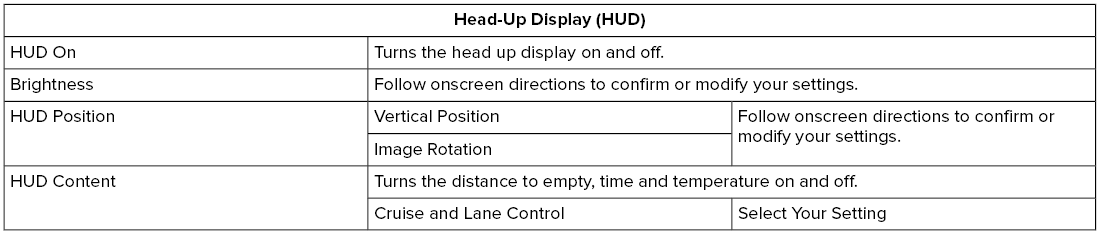
Note: When you save a memory preset position, your current head up display settings are also saved to that memory preset position.
Head Up Display Overview
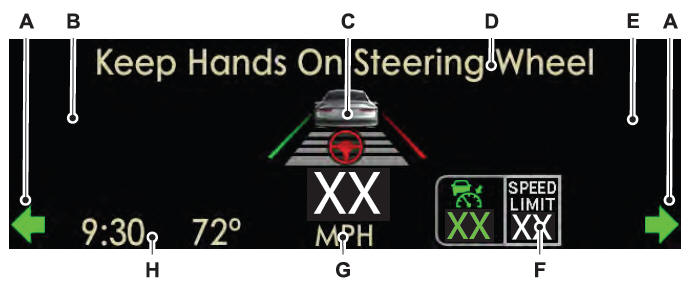
- Signaling and traffic indication.
- Navigation display area.
- Advanced driver assistance systems display area.
- System message display area.
- Advanced driver assistance systems message display area.
- Speed limit display area.
- Speedometer display area.
- Status bar.
Signaling and Traffic Indication
Displays direction indicators and blind spot information (if direction indicators are active).
Navigation Display Area
Displays navigation next turn instructions.
Advanced Driver Assistance Systems Display Area
Displays adaptive cruise control, lane centering aid and lane keeping system status and warnings.
System Message Display Area
Displays system messages and notifications including an incoming phone call.
Advanced Driver Assistance Systems Message Display Area
Displays advanced driver assistance systems messages and image adjustment prompts.
Speed Limit Display Area
Displays your speed limit information if it is available in the map database or is detected by the camera.
Speedometer Display Area
Displays your current vehicle speed and your transmission gear selection.
Status Bar
Displays Distance To Empty (DTE), time and outside air temperature. Next to DTE, the fuel gauge fill color changes to yellow in low fuel conditions. You can switch off the status bar in the head up display settings menu.
Maintaining Your Head Up Display
- Do not place objects onto the transparent cover, as they may block you from seeing portions of the image. These objects could also damage the cover and affect the quality of the projected image.
- The system uses a special windshield designed to provide the optimum image quality. You must replace the windshield in a vehicle with this system with a certified original equipment manufactured (OEM) head up display windshield. Replacing this system's windshield with a non-head up display windshield causes a double image or distorted image. Have an authorized dealer or authorized repair facility replace the windshield.
- Light conditions such as oncoming headlamps, sunrise, sunset or reflections off road surfaces can affect the driver's ability to see the head up display image.
- Clean the windshield often for optimal head up display performance.
 Information Messages
Information Messages
Move the selector switch to the
right to acknowledge and remove
some messages from the
information display. Other messages will be
removed automatically after a short time...
 Remote Start
Remote Start
..
Other information:
Lincoln Corsair 2020-2025 Service Manual: Description and Operation - External Controls - System Operation and Component Description
System Diagram Item Description 1 GSM 2 GWM 3 RCM 4 IPC 5 PCM 6 BCM 7 Driver 8 Door 9 Latch 10 Brake 11 On/Off (BOO) 12 Switch Network Message Chart Broadcast Message Originating Module Message Purpose Brake switch position BCM Input from brake switch necessary to change gears. ..
Lincoln Corsair 2020-2025 Owners Manual: General Information
See the following sections for directions on how to properly use safety restraints for children. WARNING: Always make sure your child is secured properly in a device that is appropriate for their height, age and weight. Child safety restraints must be bought separately from your vehicle. Failure to follow these instructions and guidelines may result in an increased risk of serious injury ..
Categories
- Manuals Home
- 1st Generation Lincoln Corsair Owners Manual
- 1st Generation Lincoln Corsair Service Manual
- General Procedures - Brake Service Mode Activation and Deactivation
- Automatic Transmission - 8-Speed Automatic Transmission – 8F35/8F40
- Refueling - Gasoline
- New on site
- Most important about car
Audio Unit
WARNING: Driving while distracted can result in loss of vehicle control, crash and injury. We strongly recommend that you use extreme caution when using any device that may take your focus off the road. Your primary responsibility is the safe operation of your vehicle. We recommend against the use of any hand-held device while driving and encourage the use of voice-operated systems when possible. Make sure you are aware of all applicable local laws that may affect the use of electronic devices while driving.

