Lincoln Corsair: SYNC™ 3 / Electric Vehicle Information
Power Flow
 The Power Flow information for
your plug-in hybrid vehicle is
available through the Home screen
or under Apps.
The Power Flow information for
your plug-in hybrid vehicle is
available through the Home screen
or under Apps.
Vehicle Operational States
Power will flow to or from the front and rear wheels depending on operational state and drive conditions.
- Idling: The vehicle is running and in park (P). The engine and, or the high voltage battery are on.
- Electric Driving: The vehicle is running and in drive (D) or neutral (N). The high voltage battery provides power to the wheels.
- Hybrid Driving: The vehicle is running and in drive (D) or neutral (N). The engine and the high voltage battery provide power to the wheels.
- Engine Driving: The vehicle is running and in drive (D) or neutral (N). The engine provides power to the wheels.
- Regenerative Braking: The vehicle is running in drive gear (D) and is slowing down. The regenerative braking system captures power and sends it back to the high voltage battery.
- Charging: The vehicle is plugged in and the high voltage battery is being charged.
Engine On Due To
The following conditions help to explain why the engine is on, and what you can do to allow all electric operation.
- Drive Power: The engine is on due to accelerator pedal pressure or speed control activation. Reduce pressure on the accelerator pedal or switch off the speed control to return to full electric mode.
- High Speed: The engine is on because the vehicle speed exceeds the level for full electric operation. Reduce the speed to return to electric operation.
- Heater Setting: The engine is on because of the heater setting. Reduce or switch off the heater setting to return to electric operation.
- Neutral Gear: The engine is on because the vehicle is in neutral (N). Shift out of neutral gear to return to electric operation.
- Engine Cold: The engine is on because it is cold. The vehicle returns to electric operation once the engine is sufficiently warm.
- Battery Charging: The engine is on to charge the high-voltage battery. The vehicle returns to electric operation once the battery is sufficiently charged.
- Low Gear: The engine is on because the vehicle is in low gear. Shift out of low gear to return to electric operation.
- Normal Operation: The engine is on to optimize vehicle operation. The vehicle returns to electric operation when possible.
- Low Use: The engine is on to maintain engine oil quality. The vehicle returns to electric operation when low engine use mode is complete.
- Engine Braking Active: The engine is on to provide increased powertrain braking. This can occur when you turn on the grade assist feature, when speed control is on or when driving with your foot off the accelerator pedal. Turning off grade assist or speed control may allow the vehicle to return to electric operation.
- Battery Temperature: The engine is on due to high or low high-voltage battery temperature. This is a normal operating condition. The vehicle returns to electric operation when possible.
- Drive Mode: The engine is on due to the drive mode selection. Select an appropriate drive mode for electric only operation.
Charge Settings
 The Charge Settings information
for your plug-in hybrid vehicle is
available through the Home screen
or under Vehicle Settings. To Improve your
charging experience, your vehicle has the
following convenience features.
The Charge Settings information
for your plug-in hybrid vehicle is
available through the Home screen
or under Vehicle Settings. To Improve your
charging experience, your vehicle has the
following convenience features.
Charge Times
Once you set up Charge Times for a specific charging location, your vehicle prioritizes charging based on your preferred time settings. You can set two preferred charging time windows for weekdays and two for weekends. This feature allows you to take advantage of electric utility rate plans that offer lower pricing during certain times of day. Contact your utility company to see what plans are available.
Note: You can also set up and use these features using the Lincoln Way app.
Departure Times
Setting Departure Times allows you to control charging schedules and have the vehicle cabin heated or cooled while plugged in, so your vehicle is ready to drive when you are. By setting a departure time your vehicle can use your charge time settings to minimize your electricity costs but still prioritize finishing charging before your scheduled departure. A calendar view allows you to program two departure times per day for each day of the week.
Note: You can also set up and use these features using the Lincoln Way app.
Charge Settings Screen
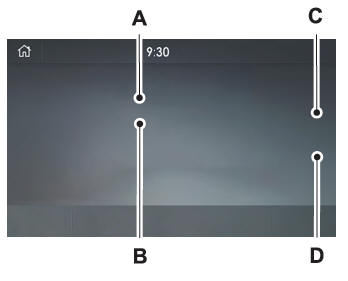
- Charging status.
- Charging time information.
- High voltage battery state of charge.
- Plug and charging status.
Charging Status
Displays the present state of the charging system.
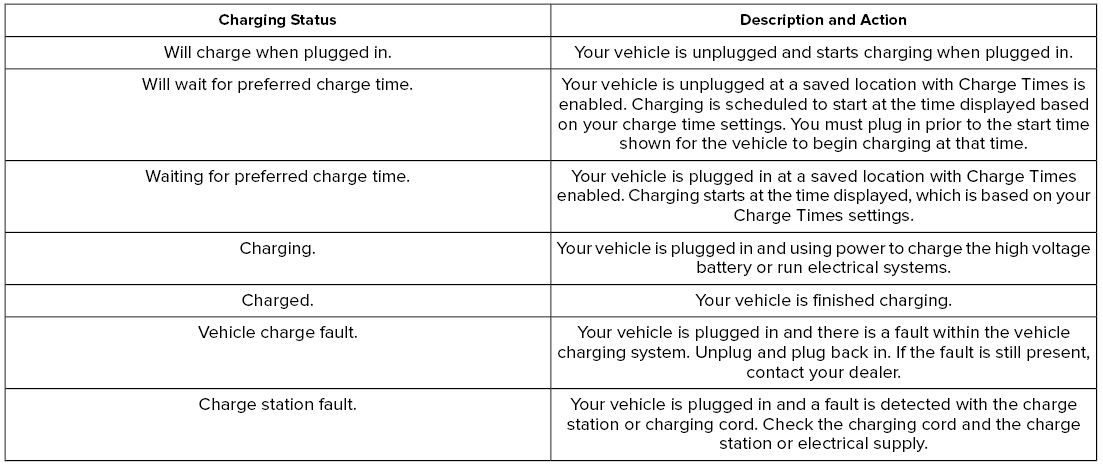

Charging Time Information
Displays estimates of how long your vehicle takes to fully charge when plugged into a high or low power charger.
- High power estimate: The minimum time to a 100% charge using a high power charger.
- Low power estimate: The longest time to a 100% charge using a low power charger.
When charging, the start and estimated end time displays. When your vehicle is not plugged in and at a location with Charge Times enabled, the start and end times display based on known charging power.
Note: Charging durations and end times are only estimates. Certain conditions may result in longer charging times.
High Voltage Battery State of Charge
Displays the remaining charge percentage with 100% representing the total amount of energy you can get from an external charge.
Plug and Charging Status
Displays the plug and charging status icons.
 Not plugged in.
Not plugged in.
 Plugged in and not currently
charging.
Plugged in and not currently
charging.
 Plugged in and charging.
Plugged in and charging.
 Plugged in and waiting to charge
based on charge time settings.
Plugged in and waiting to charge
based on charge time settings.
Charge Preferences
Touch the button to access Charge Time and Departure Time settings. Additional information and settings are displayed on the charge settings screen once Charge Time or Departure Times are set up.
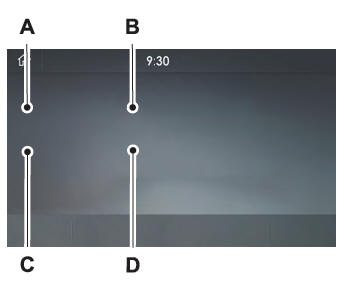
- Charge Times on and off switch.
- Charge Times location name and charging time information.
- Departure Times on and off switch.
- Next departure time and cabin temperature.
Charge Times On and Off Switch
This switch is visible when your vehicle is at a saved Charge Times location. Use the switch to turn your charge time settings on and off for this location.
Charge Times Location Name and Charging Time Information
The location name displays when your vehicle is at a saved Charge Times location. The charging start time is displayed along with the charging end time and associated charge level.
Departure Times On and Off Switch
This switch is visible when you have at least one departure time set. Use this switch to turn all departure times on and off. Switching departure times off does not delete your settings.
Next Departure Times and Cabin Temperature
Displays the next departure time and associated cabin temperature setting.
Charge Time Settings
Follow these steps to set a preferred charge time for a charging location.
- Select Charge Preferences on the Charge Settings screen.
- Select Charge Time Setup on the Edit Charge Preferences screen.
- Select Add New Location on the Charge Times screen. You can also edit settings for previously saved locations from this screen.
- Select an address from the Recent Charge Locations screen.
- On the Confirm Location for Charge
Times screen, you can edit the location
name and set a max charge level as
desired. Once you have your desired
location name and max charge level,
select Continue to Schedule.
Note: Charging will stop when your vehicle reaches the max charge level.
- Select WEEKDAY or WEEKEND on the Preferred Charge Times screen.
- On the Select preferred WEEKDAY or
WEEKEND Charge Times screen, use the
circular 24 hour clock to select your
charging time windows. You can select
up to two time windows by pressing and
dragging across the hour buttons. When
you have selected your preferred times
then press Next to return to the Preferred
Charge Times screen. Repeat for
WEEKEND or WEEKDAY as desired.
Once you are done setting preferred
charge times, press Save.
Note: Selecting all or none of the 24 hours results in any time of day given equal priority for charging.
- Your saved location now shows on the Charge Times screen. Select Done to return to the main charge settings screen. Whenever your vehicle is at a saved charging location, the charge settings screen displays the location name, and the charging times are based on your Charge Time settings for that location plus the next Departure Time.
Note: Reaching your max charge level by your next Departure Time is always the priority. When Charge Times are set, charging outside your preferred charging time windows could be necessary in order to finish by your next Departure Time.
Departure Time Settings
- Select Charge Preferences on the Charge Settings screen.
- Select Departure Time Setup on the Edit Charge Preferences screen.
- Two time settings show for each day of the week on the Departure Times schedule screen. Select any one.
- On the Departure Time settings screen, set your desired departure time, cabin temperature and days of the week to repeat. Press Save.
- Your settings are now shown on the Departure Times schedule screen. Press Back two times to return to the main charge settings screen. The next departure time and cabin temperature setting display.
Note: Cabin conditioning can perform differently depending on if you plug in with the included convenience cord or a higher power charging station. The power available for conditioning is limited to the charging station power available.
Note: Your vehicle may not always reach the set cabin temperature due to charging and ambient temperature conditions. This is normal operation
 Navigation (IF EQUIPPED)
Navigation (IF EQUIPPED)
Note: For more information, refer to our
website.
Select the navigation option on
the
feature bar.
Map view menu.
Zoom out.
Zoom in.
Route guidance menu...
 Apps
Apps
The system allows you interact with select
mobile apps while keeping your eyes on the
road. Voice commands, your steering wheel
buttons, or a quick tap on your touchscreen
give you advanced control of compatible
mobile apps...
Other information:
Lincoln Corsair 2020-2025 Service Manual: Removal and Installation - Rear Center Seatbelt Buckle
Removal NOTE: Removal steps in this procedure may contain installation details. Remove the LH rear seat cushion. Refer to: Rear Seat Cushion Cover (501-10B Rear Seats, Removal and Installation). Disconnect the rear center seatbelt buckle electrical connector...
Lincoln Corsair 2020-2025 Service Manual: Removal and Installation - Halfshaft Seal LH
Special Tool(s) / General Equipment 205-153 (T80T-4000-W) Handle 307-758Installer, Axle Seal -FWD Removal With the vehicle in NEUTRAL, position it on a hoist. Refer to: Jacking and Lifting - Overview (100-02 Jacking and Lifting, Description and Operation)...
Categories
- Manuals Home
- 1st Generation Lincoln Corsair Owners Manual
- 1st Generation Lincoln Corsair Service Manual
- General Procedures - Brake Service Mode Activation and Deactivation
- Auto-Start-Stop
- Overhaul - Main Control Valve Body
- New on site
- Most important about car
USB Port
WARNING: Driving while distracted can result in loss of vehicle control, crash and injury. We strongly recommend that you use extreme caution when using any device that may take your focus off the road. Your primary responsibility is the safe operation of your vehicle. We recommend against the use of any hand-held device while driving and encourage the use of voice-operated systems when possible. Make sure you are aware of all applicable local laws that may affect the use of electronic devices while driving.
USB A

